✱ Hubs are central notes that act as a map for organizing related content. Each Hub focuses on a specific topic, like Health, Finance, or Goals, and contains links to all relevant notes, keeping your information structured and easily accessible.
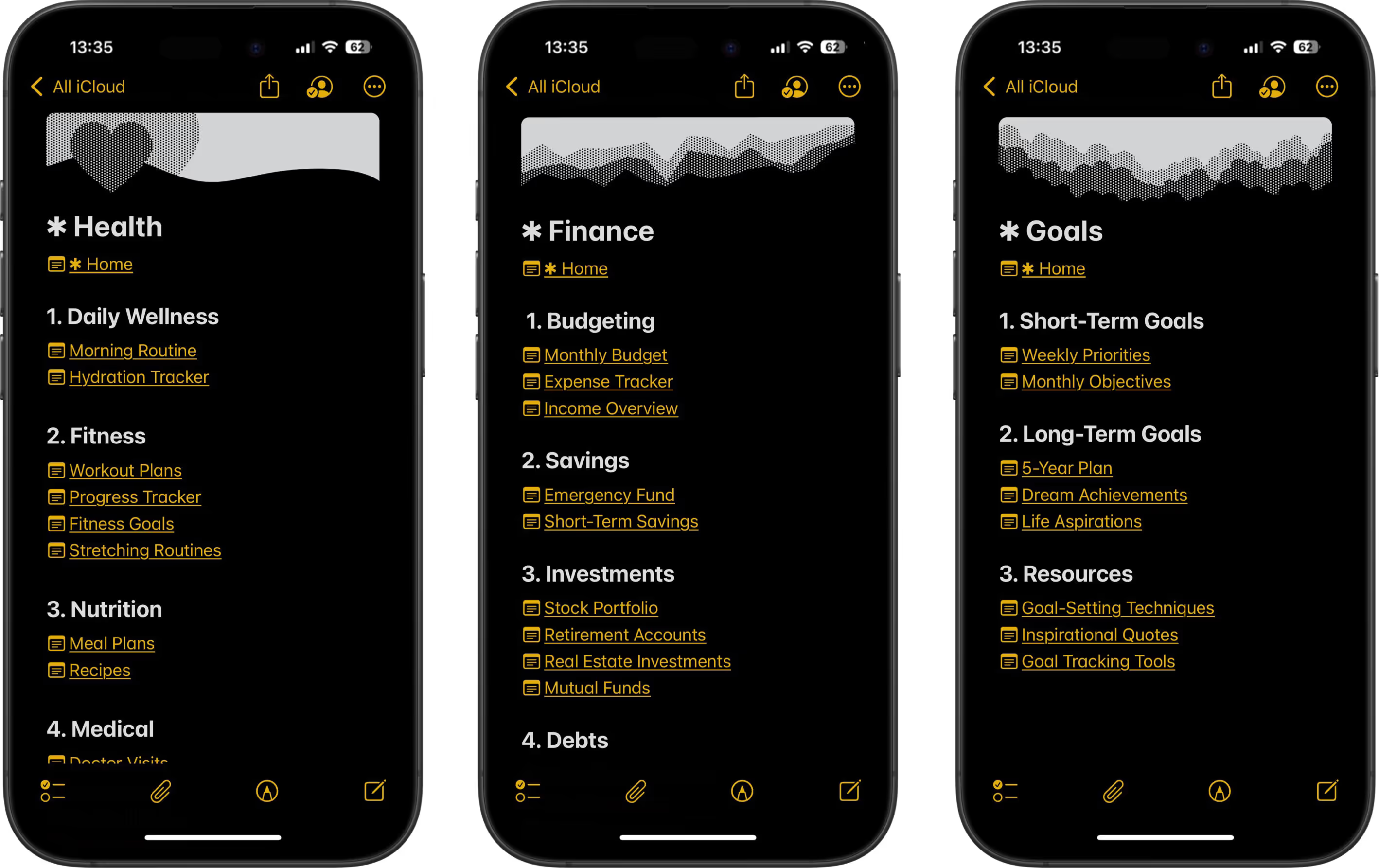
When to use Hubs?
Whenever you have a collection of notes that fall under a broader category, a Hub can help you gather and navigate related content efficiently, making your system more organized and intentional.
Setup
- On your "✱ Home" note, create a new note under the "Hubs" category by typing ">>" followed by the title of you new Hub note, such as “✱ Health” or “✱ Finance.” Click "+ Create note ..." to create the link and the new note.
- Click on the new note link to open the note.
- In the note under the Title, link back to the "✱ Home" note by typing ">>". The first note in the list popup should be the "✱ Home" note, click on it to link back to it.
- Add a tag "#Health" (or any other relevant tag).
- In the note, list key subtopics or sections relevant to the main Hub’s focus (e.g., “Physical Health,” “Mental Health,” or “Nutrition”).
- For each subtopic, link relevant notes by typing the note title and selecting the link from the dropdown list, or by adding internal links manually if needed.
- Use collapsible headings or bold titles to clearly organize the Hub note by sections.
- As you create new notes related to the Hub’s topic, be sure to add links to them in the Hub note and links back to the Hub note to keep everything organized and easy to navigate.
